Client Settings
In the top right corner, you will see the Settings button. Clicking on it will open a settings panel with multiple options you can choose from to adjust your client. All settings except for the Rich Presence setting are client-sided. They will only change your own client.

Equalizer
Rythm allows you to adjust the bass, mid, and treble. Adjust the sliders by clicking & dragging until it suits your headphones or until it sounds good to your ears. You can click Reset to reset everything back to default. This will only affect your audio.
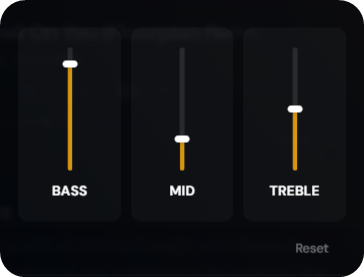
Explicit Content Toggle
This allows playback of explicit music content. If this is disabled, explicit songs will be muted when played.
Rich Presence Toggle
This displays the current song & session info in your user profile on Discord.
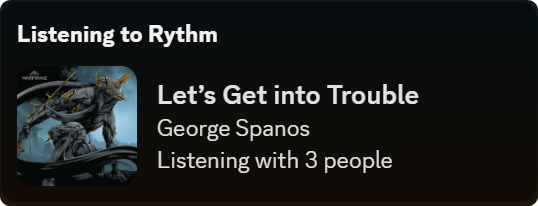
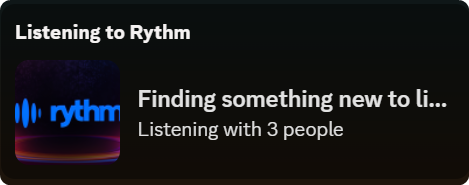
The rich presence toggle will not function if disabled in your Discord client settings. Navigate to Discord settings > Activity Settings > Activity Privacy > Share your detected activities with others to ensure your rich presence can be enabled. This setting also displays other games or applications in your status.
Reduce Motion Toggle
This will disable, stop, or reduce the movement of some elements, transitions, and animations.
List of Reduce Motion changes
Onboarded
If this is checked, you will go through first-time onboarding again the next time you open Rythm.
Show Badges
This allows other people to see your badges.
See Badges
This allows you to view badges of yourself and other users.