Interface
Navigation Bar

Home
Brings you to the home page where you can find other sessions & more.
Queue
Brings you to the queue page where you can view the queue, participants, and control the music.
Search
Brings you to the search screen where you can find music, artists, radios, and more.
Discord
Invites you to our Discord. You can learn more about our server in the FAQs article.
Slash Commands
Installs slash commands on you, or adds Rythm into your server. Learn more about slash commands in the Command List article.
Friends
Opens the friends menu where you can add & search for friends or accept & deny friend requests.
Settings
Shows all available client settings. Learn more in the Settings article.
Now Playing Panel

Host
Transfer host or ban other participants.
Add Music
Opens the search menu to queue up music.
Invite Friends
Opens the Discord invite friends to voice channel prompt.
Like
Adds the song into your Liked songs list.
Rewind
Resets the progress of the current song for everyone.
Pause
Pauses the current song for everyone.
Resume
Resumes the current song for everyone.
Skip
Skips to the end of the song and immediately tries to go to the next.
Volume On
Shows that the volume on your side is currently on. Click to mute the audio.
Volume Off
Shows that the volume on your side is currently off. Click to unmute the audio.

Volume slider
Adjusts how loud or soft the audio is for yourself.
Visualizer
Turns on music visualizer in the background. Learn more about the Visualizer.
Music Search
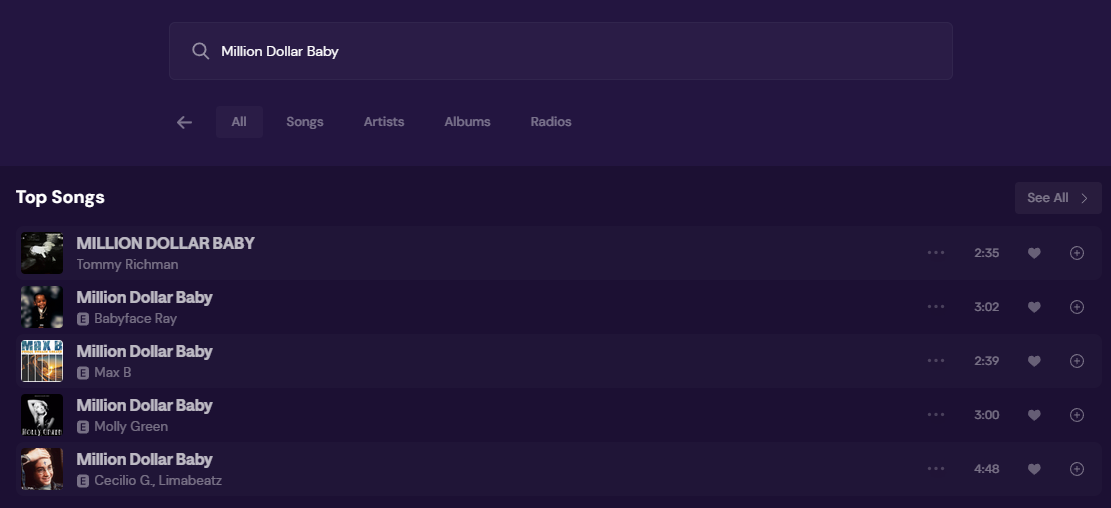
Explicit
The song has language or art that is deemed sexual, violent, or offensive in nature. You need to enable Allow Explicit in the Settings to play explicit songs.
Like
Adds the song into your Liked songs list.
Add Song
Adds the song into the queue. Requires the Add Music permission to be given.